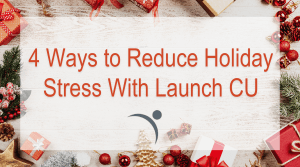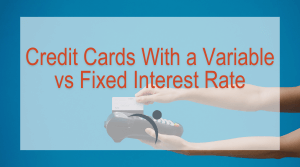Different Types of Mobile Wallets
Updated: March 13, 2024
Mobile wallet popularity skyrocketed during the pandemic due to its “contactless” features. However, different types of mobile wallets have been around for over a decade. Google unveiled Google Wallet in 2011, rebranded as Android Pay in 2015, and then again in January 2018 as Google Pay. Google Wallet might have kicked things off, but the competition wasn’t far behind. Apple Pay rolled out in 2014, then Samsung Pay in 2015.
The most popular mobile wallets include Apple Pay, Google Pay, and Samsung Pay. The wallets are on mobile devices, or users can download the application from app stores. While it is possible to load information for multiple cards onto the wallets, only one card will be the default payment option. If a user wants to use a different card to make the transaction, they must change the default card before making the payment.
Below we will dive into the different types of mobile wallets (Apple Pay, Google Pay, and Samsung Pay) and share how you can add your card and set your default payment.
Select Your Mobile Wallet
Apple Pay Mobile Wallet
How to add a card to Apple Pay:
- On your iPhone, launch the Wallet app.
- Tap the “+” symbol to add a new card.
- Tap “Continue.”
- Take a picture of your card or enter your card details manually.
- Tap on “Review the Terms and Conditions” and tap on “Agree.”
- Select a method to verify your card.
How to set up a default card on Apple Pay:
- Launch the Settings app.
- Select “Wallet & Apple Pay.”
- Select “Default Card.”
- Select the card to use as your default.
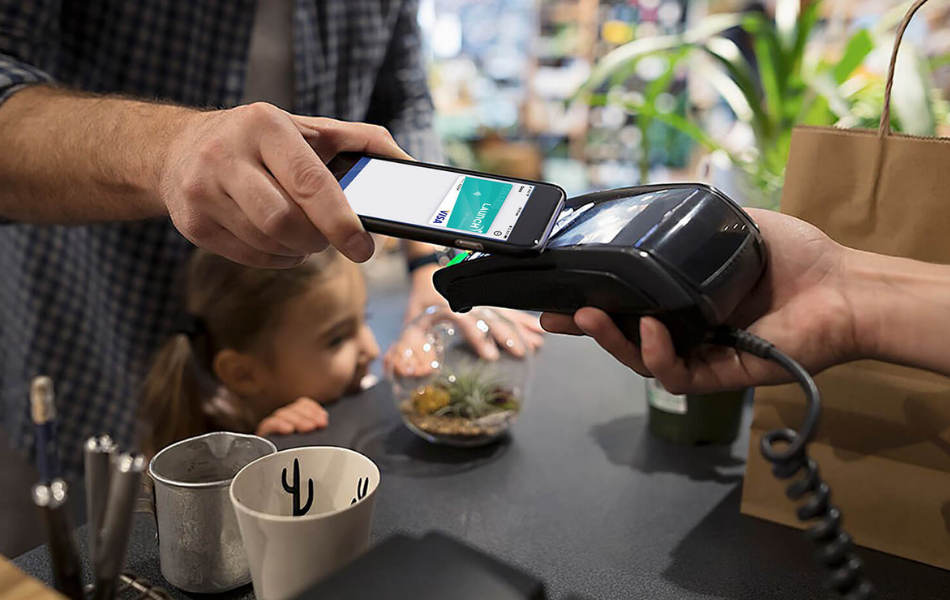
Google Pay Mobile Wallet
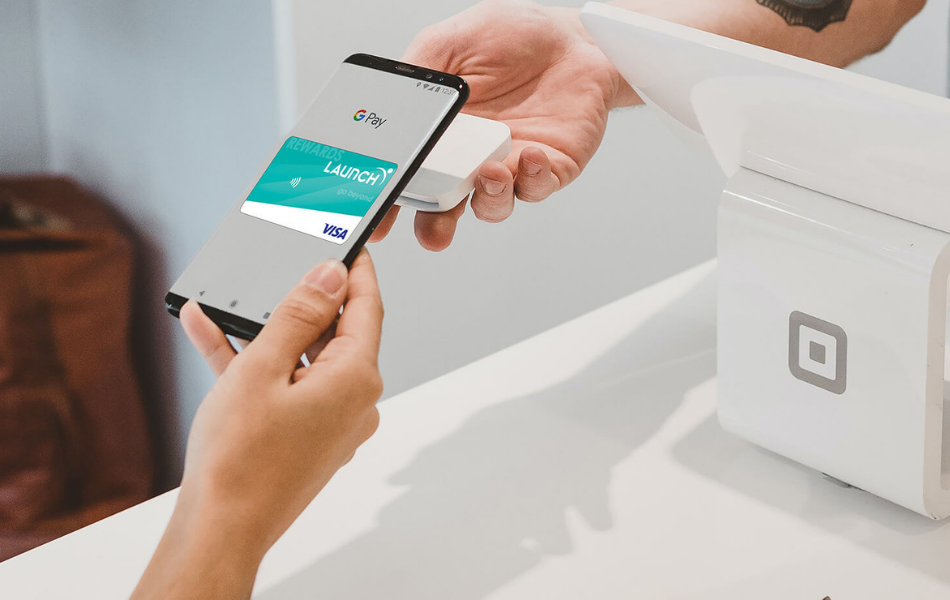
How to add a card to Google Pay.
- Launch the “Google” app.
- The app shows the cards already associated with that account.
- Tap on the card you wish to add and follow the confirmation prompts.
- To add a new card, tap the “+” symbol or “add a credit or debit card.”
- Follow the activation prompts on the screen.
How to set up a default card on Google Pay:
- Select the card you want to make your default.
- Tap on “Set as default card.”
Samsung Pay Mobile Wallet
How to add a card to Samsung Pay:
- Launch the “Samsung Pay” app.
- Tap “Add.”
- Tap “Add a credit card or debit card.”
- Take a picture of your card or enter your card details manually.
- Review the terms of service and tap “Agree to all.”
- Select an option to verify the card.
How to set up a default card on Samsung Pay:
- Samsung doesn’t have the option to set up a default card.
- When you open Samsung Pay, the most recently used, viewed, or added card will display.

No matter your preference, setting up your mobile wallet should follow a similar process. Add the cardholder’s name and the 16-digit card number, expiration date, and CVV number. Your bank may ask you to verify your card information with a two-step authentication process. Once completed, your mobile wallet is ready to use.
Once all your cards are loaded, they’ll be accessible in your mobile wallet. It may be concerning to have so much personal data on your phone, however, the advantages of using a mobile wallet are convenience, security, and safety. Mobile wallets only show the type of card and the last four digits of the card number; the full 16-digits or any other sensitive information is not visible. This keeps your information secure in case someone gets access to your phone. Your payment app will assign each card with a virtual number associated only with your mobile wallet and device. When you complete a transaction using your mobile wallet, rather than the retailer receiving a 16-digit number, they receive a randomly generated token that is useless after the transaction is complete.
You’ll select one main card, which will be the default payment method whenever you use your mobile wallet.
Anytime you see a contactless payment symbol, you can pay with your contactless card or mobile wallet by holding your phone or smartwatch near the payment reader. Note that your payment won’t go through until you verify the purchase. Verification processes include face identification, touch identification, or passcode – all adding an extra layer of security. Whether you are paying with your contactless card or your mobile wallet, this blog answers your questions on what you need to know about contactless payments. Mobile wallets are not limited to your debit and credit cards. You can also add insurance cards, concert tickets, plane tickets, and more. The accessibility, ease, and comfort of a mobile wallet are all factors in its growing popularity.